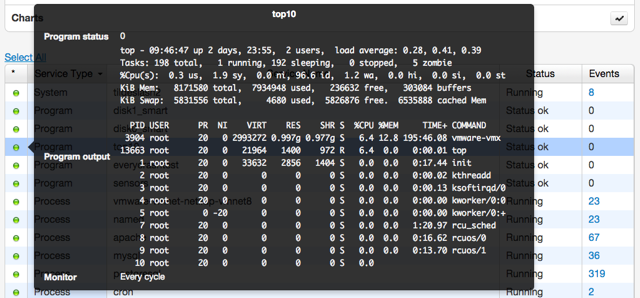Monit can check any program and display its output in the Monit User-Interface. Here are a few examples which demonstrate how this can be useful:
Linux HW sensors
On Linux you can check various sensors such as the temperature of hardware components,, fan speed, voltage, etc. using the lm-sensors package. To install this package on Debian/Ubuntu:
sudo apt-get install lm-sensors sudo sensors-detect
Configuration in Monit:
check program sensors with path /usr/bin/sensors
if status != 0 then alert
Monit will now check your HW sensors and make the output visible in the Monit UI:
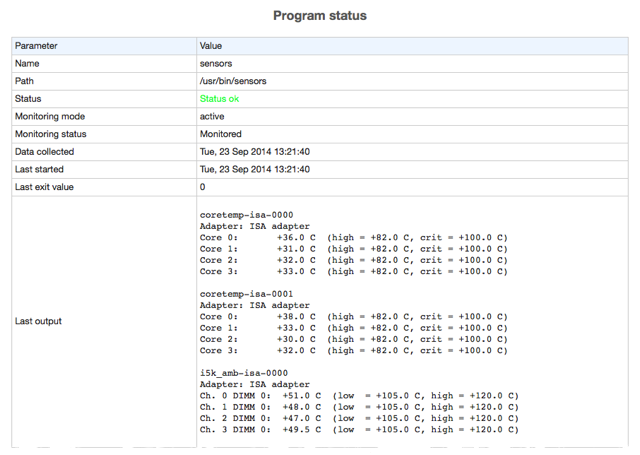
If you use M/Monit, the output can be seen in the status page if you hover the mouse-cursor over a service status LED:
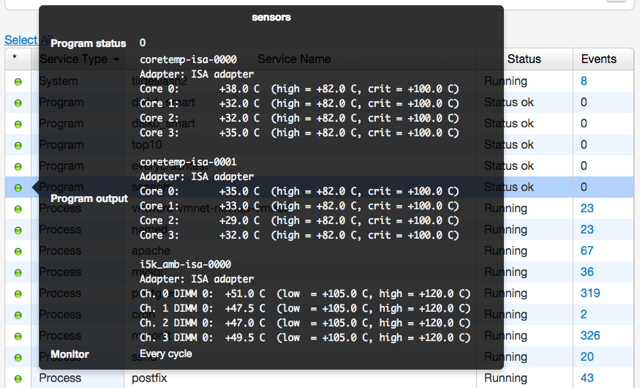
Top 10 programs
Use the command-line utility top to quickly see which programs are currently stressing your machine, regardless if they are monitored by Monit or not.
The Monit configuration is simply:
check program top10 with path "/usr/bin/top -n1 -b" if status != 0 then alert
in Monit the output will look something like this:
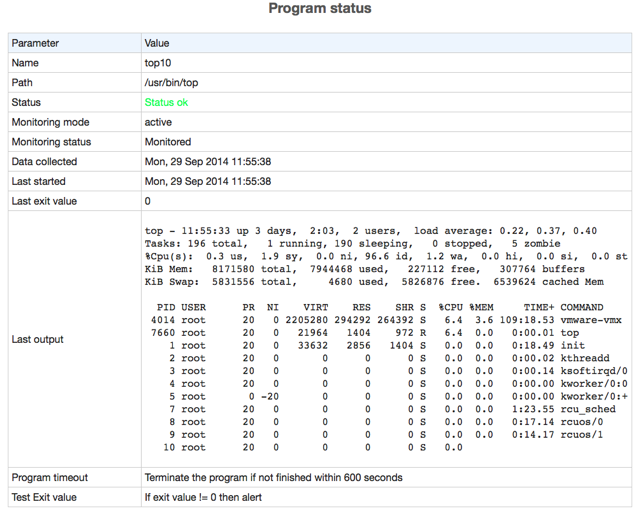
and in M/Monit: